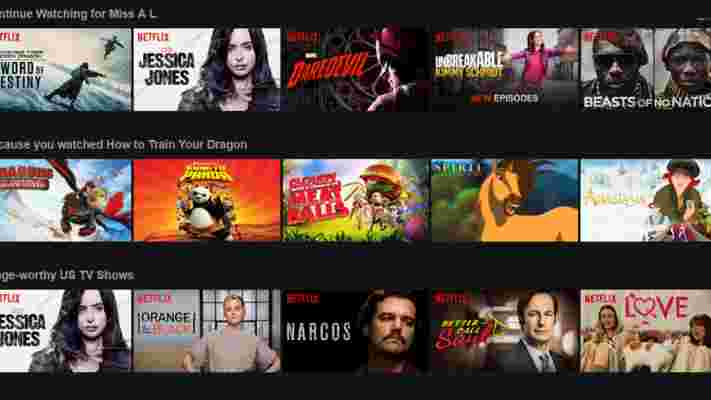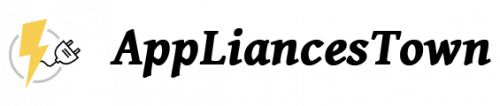Netflix is great for diving in and out of films and TV shows, aided by its handy Continue Watching section of its carousel. Sometimes, however, you don't want everything you've watched appearing here. Perhaps you've started a new television series and decided it just really isn't for you, with no inclination to ever return to it, or perhaps you don't want anyone knowing you've been watching My Little Pony: Friendship is Magic, or perhaps you have other reasons.
Regardless, I'm not here to judge. I am, instead, here to show you how easy it is to remove content from Netflix's Continue Watching list.
How to remove content from Netflix's Continue Watching list
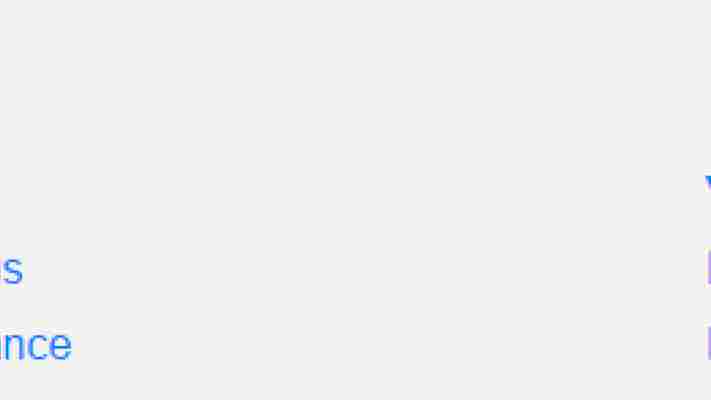
First of all, you want to navigate to the Your Account section of the Netflix website. From here, under ' My Profile' , you'll see an option for ' Viewing Activity'. The next screen will present a long list of every piece of content you've recently watched on Netflix, whether they're films or episodes of a television show. To remove a piece of content from the list and thereby the Continue Watching list, just hit the X mark on the right. You'll get a message saying it will take up to 24 hours to be removed from all devices.
As television shows aren't grouped by series, the list can be quite long and potentially annoying to have to remove each and every episode. Thankfully, if you choose to remove an individual episode of a series, you're also presented with the option to remove the entire series, which will save you a considerable amount of time.
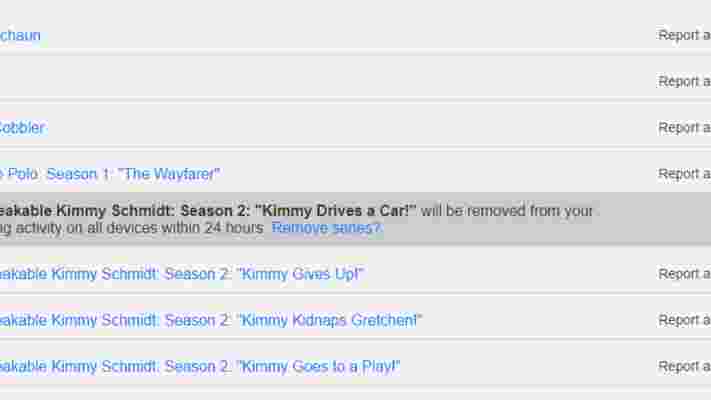
If you're trying to remove items from your Continue Watching list from a mobile device you'll still need to do this from the Netflix website. The ' Account ' option in the Netflix app menu will open up your mobile browser to the Your Account page as above, so simply follow the instructions to remove content.
Incidentally, from the same page, you're also able to see all of the content you've applied a star rating. So if your opinion on a film has changed over time, you can change your review here and help Netflix to recommend you content that you'll enjoy. Just click the Star Rating option at the top right to toggle the list.